To upload an image to
the blob storage for further use, we will call a WCF service method by an Ajax
call that returns the unique blob name as result. After that we will render the
image into an html control for checking.
Please follow the below steps –
Step 1: Create a WCF method for uploading the image into the blob storage
Please follow the below steps –
Step 1: Create a WCF method for uploading the image into the blob storage
public String ClientUpload()
{
// Declare a variable for
holding the blob name
String tUniqueBlobName = null;
//Authanticate the user and
get the Client Id Let’s say this is ClientId
try
{
// initialize queue storage
CloudBlobContainer tblob = StorageBlob.GetBlob(StorageBlob.Blobs.fileupload, ClientId);
// Create a unique file name
String tUniqueBlobName = string.Format("File_{0}.{1}", Guid.NewGuid().ToString(), HttpContext.Current.Request.Files[0].FileName.Split('.').Last());
// Get the blob
CloudBlockBlob tBlob = tblob.GetBlockBlobReference(tUniqueBlobName);
tBlob.Metadata.Add("OriginalName", HttpContext.Current.Request.Files[0].FileName);
tBlob.Metadata.Add("FileExtention",
HttpContext.Current.Request.Files[0].FileName.Split('.').Last());
HttpContext.Current.Request.Files[0].FileName.Split('.').Last());
tBlob.Metadata.Add("UploadedByRecId",
pUser.Id.ToString());
tBlob.Metadata.Add("UploadedByName", pUser.Name);
tBlob.Metadata.Add("OwnerCompany",
pClientId.ToString());
//ObUser - User’s object
tUniqueBlobName = UploadToBlob(ClientId, ObUser);
}
catch (Exception ex)
{
//show the error
}
return tUniqueBlobName;
}
}
Step 2: Create html controls for holding and uploading the image
<div id="divPreview" class="divFrame">
</div>
<div class="DivButton">
<span id="ChangePhoto">Change</span>
//Create a
control for image upload and set the display none.
<input id="inputUploadFile" name="inputUploadFile" type="file" multiple="false" accept="image/*" style="display:none;" />
</div>
Step 3: On
page load of javascript initialize the Upload File control
$(Document).ready(function(){
//Call a
method for initialize the file upload control
InstanciateFileUpload();
});
//------------------------------------------------------------------------------------
// Define the initialize file
upload method
//------------------------------------------------------------------------------------
function
InstanciateFileUpload() {
$("#inputUploadFile").fileupload({
limitMultiFileUploads: 1, //set the file
upload limit
replaceFileInput: false,
dataType: 'json',
url: _WebServiceAddress + "FileImport/ClientUpload", //WCF service
method
change: function (e, data) {
if (e.target.files.length > 1) {
//show the error message file
cannot be uploaded more than one
}
},
beforeSend: function (req) {
//Do some validation if you
want before sending the request
},
add: function (e, data) {
// When a file is added to the upload
queue, get a reference to the xhr
jqXHR = data.submit();
},
start: function (e, data) {
$("#previewProgress").show(); //show the
progress image
},
done: function (e, data) {
// Launch preview
var tImageName =
jQuery.parseJSON(data.jqXHR.responseText);
RenderPreview($("#divPreview"), tImageName, true); //render into html conrol
},
fail: function (e, data) {
$("#previewProgress").hide(); //Hide the
progress image
//Show some failure error
message
}
});
}
Step 4 - Create a button click event handler for Change the profile picture
//event for change and remove
photo
$("#ChangePhoto").on("click", OnChangePhotoButtonClick);
//Define
the method
function
OnChangePhotoButtonClick(e) {
$("#inputUploadFile").click();
}
That is it. Please follow the above steps, it should work.
That is it. Please follow the above steps, it should work.


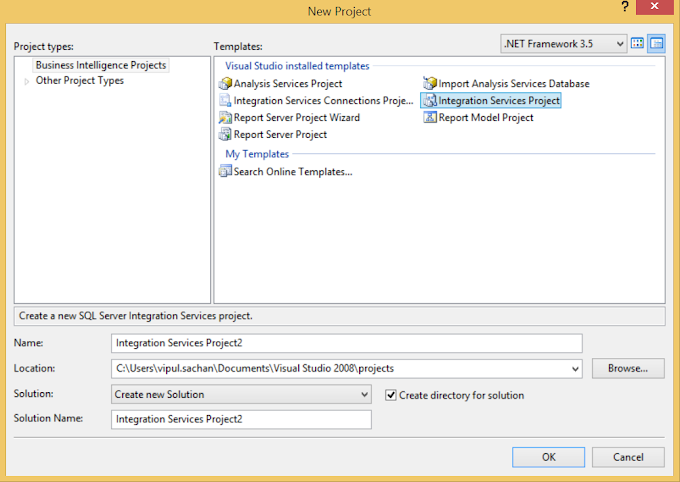

0 Comments